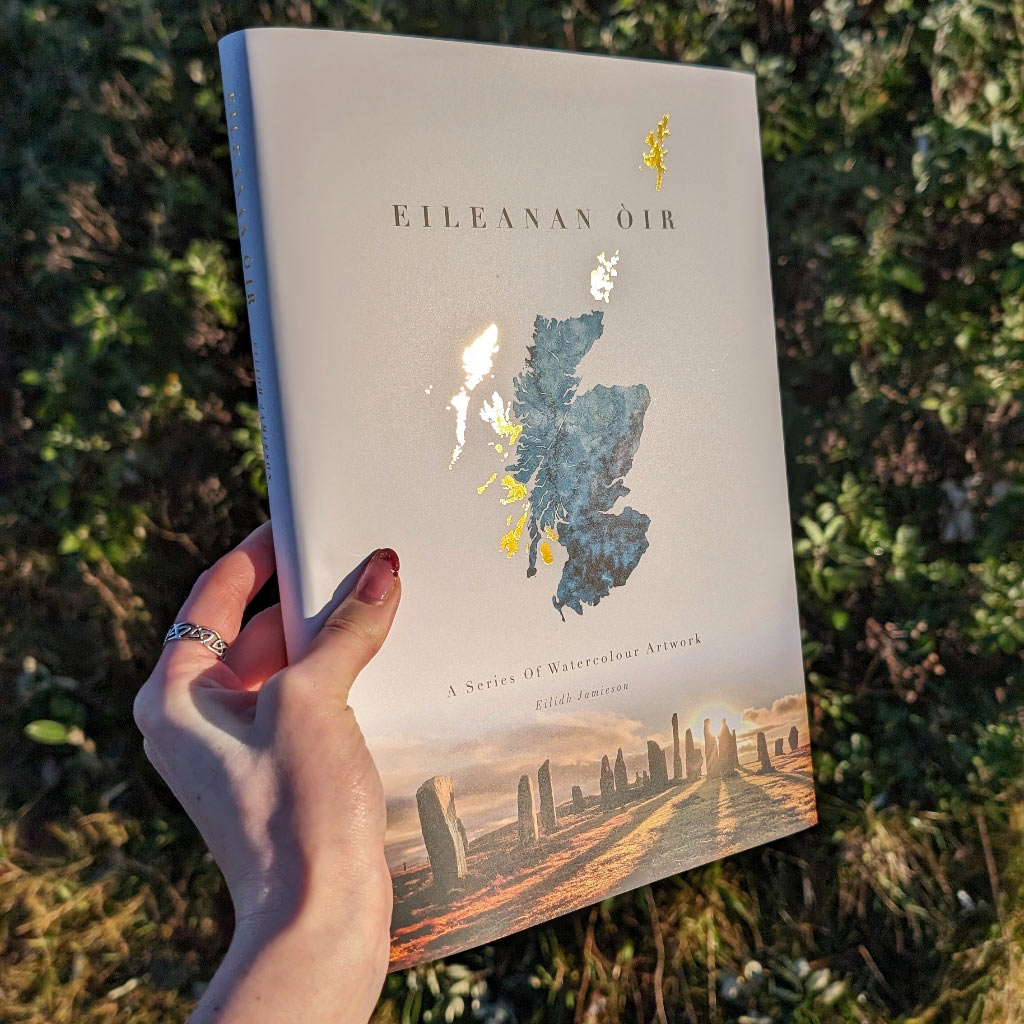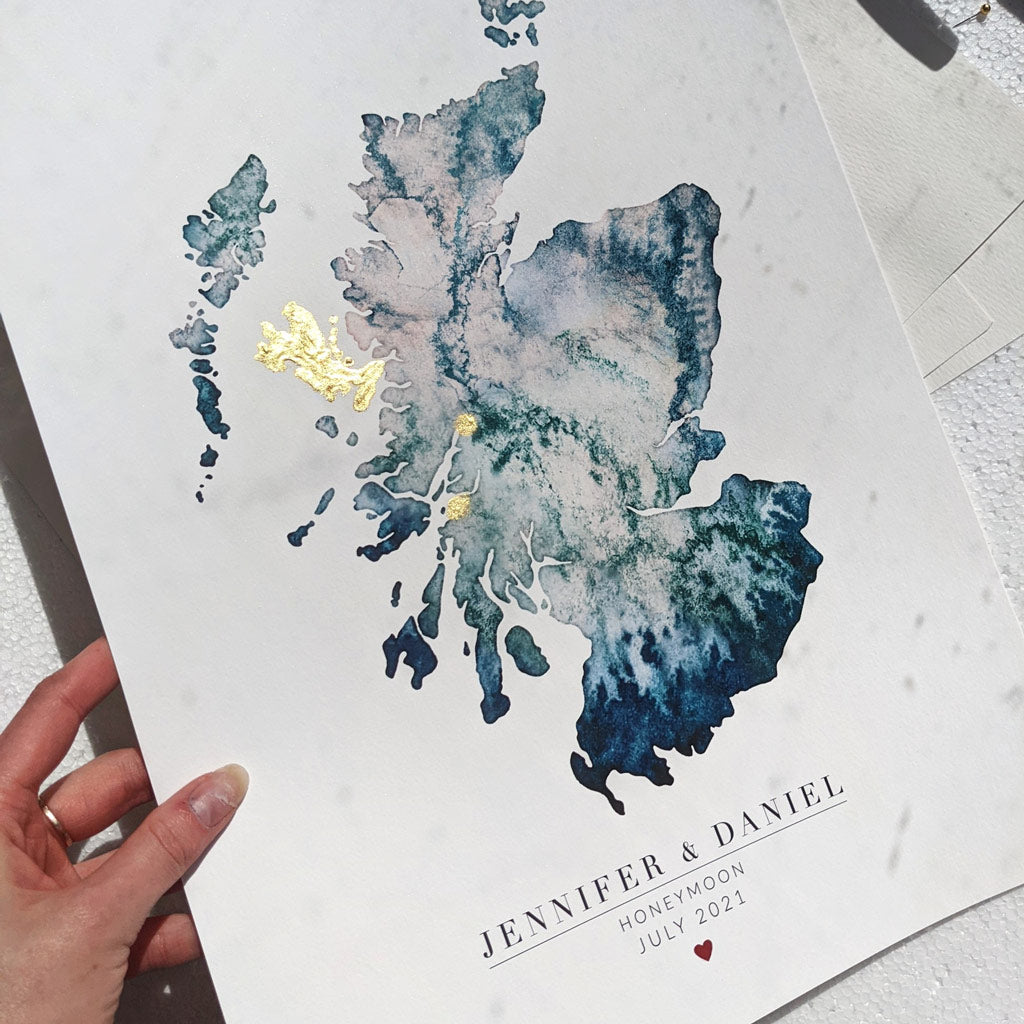copy of design guide
Have fun designing your own print here
I will print and then hand-paint gold on your specific locations or routes.
https://youtu.be/IJ94aamXxXw
Before you start, it is important to add the size of your map to your cart. (unless visiting from Etsy)
Know before you begin:
The is a 'help' button in the top tool bar should you get stuck.
The 'undo' button is at the top of the canvas.
The 'zoom' is at the bottom right.
The app will work best on laptop.
1. Choose between landscape or portrait.

2. Templates - Choose a pre-made template

Templates are pre-made layouts of what you may have seen in listing photos, where all you have to do is change the text and map.
You may skip this step if you wish to start with a blank canvas.
Browse through pre-made templates for the layout you want.
Click on 'all categories' to filter out landscape or portrait layouts.
It may be easier to simply 'search' for your layout. e.g 'couples', 'Scotland', 'Outer Hebrides'
3. Find your map

If you wish to change the map or remove all together, simply click on the map and press delete.
Search for the map you require in the search bar.
You can resize and add as many maps as you like.
Note: If you require Shetland, you must add it onto your template. (it will not automatically appear with the Scotland & UK maps)
4. - Change your text

Simply double click on the text you would like to change and type.
Fonts used in my designs are "Didot-regular"and "Lato-thin" but you may have fun experimenting with the 878+ fonts!
4. - Icons & Lines

You will find constellations, horoscopes, Celtic symbols, hearts and line dividers in this section.
Be aware, there is no search bar for shapes.
Change the colour of any shape by clicking the black circle at the top left of the canvas board.
Design tip - Changing your Celtic symbols to grey will be less harsh on the overall design.

Note - Dividing lines will appear on the canvas as squares. You will need to click on the sides and adjust accordingly.

5 - Use the drawing tool to show where you would like your gold highlights

Do not worry about being neat.
Your drawing lines will not be printed on the paper.
This is only to show me where I should physically apply the gold highlight once I print them.
6 - Remember to centre your text and maps

Using the position tool at the top right of the canvas, please make sure your text is centred if that is what your design requires.
You have now finished designing your print!
Tip - clicking file - save to my designs - Will allow you to save multiple designs and easily refer back to each one.

Simply click add to cart and I will receive your order.

Need help?
Frequently Asked Questions
UK DELIVERY:
Royal Mail Tracked 48: £3.50
Royal Mail Tracked 24: £4.50
Special Delivery Next Working Day Guaranteed: £7
Single Coaster and keyring delivery is £1.50 untracked.
Prices may increase if your order is heavy, this will be calculated at checkout.
Merchandise Shipping Timescale
I aim to dispatch these within 3 working days but please allow up to 5.
Non Personalised Maps mean
- Whisky & Gin maps
- Golden Beaches and Golden Lochs that are machine foiled in gold.
Basically anything that is not painted by hand.
I aim to dispatch these within 3 working days but please allow up to 5.
These are outsourced and may take up to two weeks to arrive.
Non Uk Shipping
Yes, International shipping costs will apply, and will be added at checkout.
Tracked international shipping is normally around £13, but may vary depending on the size of your order.
Smaller items such as stickers and coasters can be sent untracked. Please note there is no refund if untracked post is lost.
International post normally takes 3 weeks but this varies, sometimes taking up to 7.
Please understand I have no control over this and therefore can not promise dates. Please be patient.
No, the customer is responsible for Brexit fees.
other
I always aim for make sure you love your print, but please do let me know if you have any problems.
Unless the print is re-sellable (gold and titles are not personal to the user), I can not refund.
Yes, you may return merchandise or non personal prints within 30 days.
Unless damaged or due to my error, you will have to cover your own return postage.
Please e-mail info@ejaydesign.com to let me know.
Most of my items are dispatched from the Isle of Lewis in Scotland.
Being on an island, please understand ferries can be canceled and post is always slower.
Mugs are outsourced.
Being on an island, please understand ferries can be canceled and post is always slower, especially now with covid.
Royal Mail asks for a total of 11 working days before an item is deemed lost. I can then resend your item and claim from the Royal Mail.
Sometimes (rarely) the tracking does not update for a few days. The item may be stuck at a depot and will most likely clear after a week.